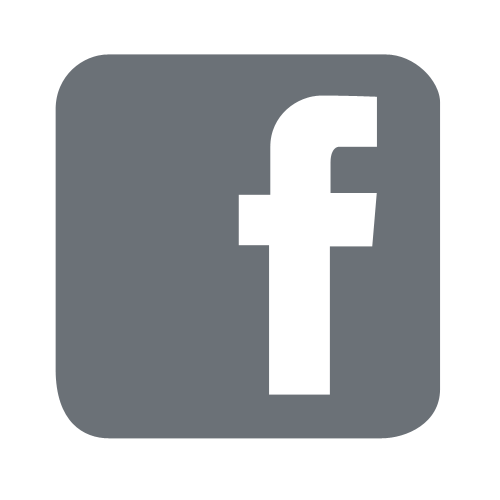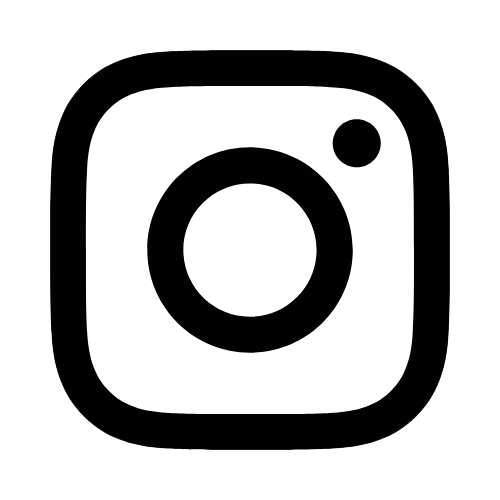iTech
How to Restore Deleted Files in Your OneDrive
Page Content
- Go to outlook.com/usm.edu and log in with your username (w+ID#@usm.edu) and CampusID password.
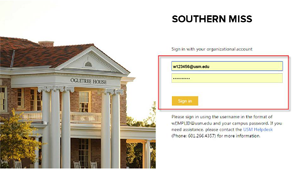
- Select OneDrive from the consolidated menu on the top left-hand corner of the screen.
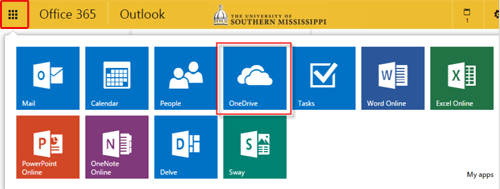
- Select the gear icon in the top right corner.

- Select "Site contents."
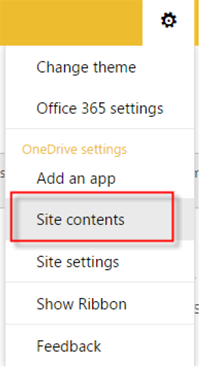
- In Site Contents, on the right side, select "Recycle Bin."
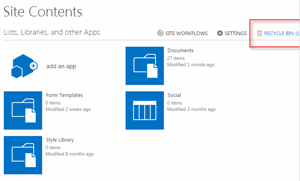
- Check the box next to the file(s) you need restored.
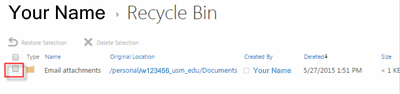
- Select "Restore Selection."
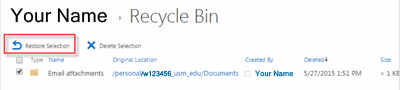
- In the pop-up box, select "OK."
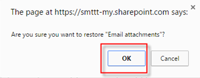
- Your document(s) should now be back in your OneDrive account.
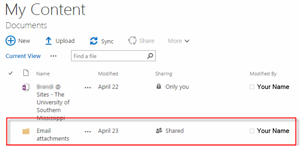
Note: Items in the recycle bin are automatically deleted after one year. If your recycle bin is full, the oldest items will be automatically deleted after three days. Also, if you select items in your recycle bin and then select "Delete Selection", those items cannot be recovered.